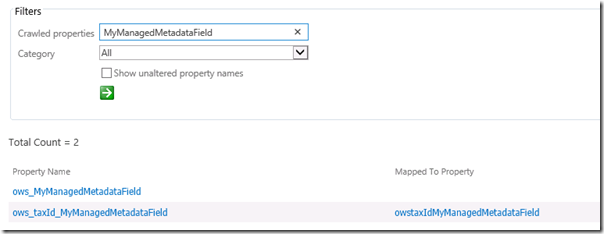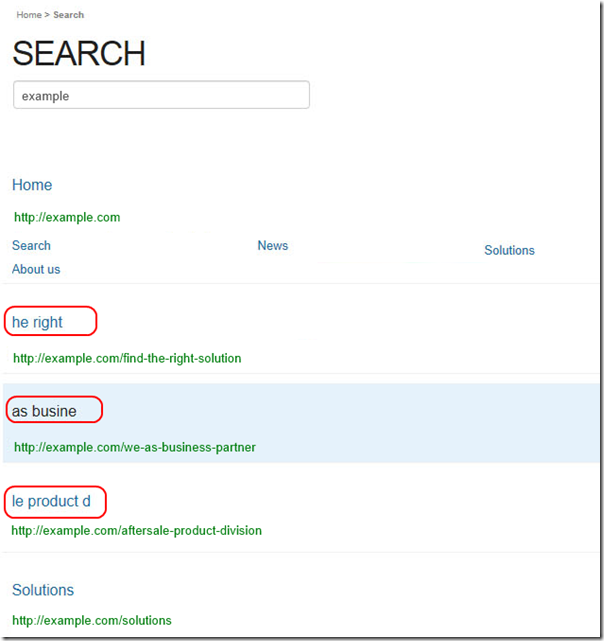In this post I would like to describe one interesting problem with search crawler and managed metadata fields in Sharepoint 2013. In some situations you may face with the problem that your taxonomy fields are not crawled. Let’s assume that we provisioned the site and created several managed metadata fields using the following declarations:
1: <Field Type="Note"
2: DisplayName="MyManagedMetadataField_0"
3: MaxLength="255"
4: Group="My Fields"
5: ID="{4FCE0732-EF53-4b43-B678-3D2FC28D9A29}"
6: StaticName="MyManagedMetadataField_0"
7: Name="MyManagedMetadataField_0"
8: Hidden="TRUE"
9: ShowInViewForms="FALSE"
10: Description="" />
11: <Field ID="{8D3A1B9D-A50E-47e4-8778-53E8717E4FC6}"
12: SourceID="http://schemas.microsoft.com/sharepoint/v3"
13: Type="TaxonomyFieldType"
14: DisplayName="My Managed Metadata field"
15: ShowField="Term1033"
16: Required="FALSE"
17: EnforceUniqueValues="FALSE"
18: Group="My Fields"
19: StaticName="MyManagedMetadataField"
20: Name="MyManagedMetadataField"
21: Hidden="FALSE"
22: Mult="TRUE">
23: <Default></Default>
24: <Customization>
25: <ArrayOfProperty>
26: <Property>
27: <Name>IsPathRendered</Name>
28: <Value xmlns:q7="http://www.w3.org/2001/XMLSchema" p4:type="q7:boolean" xmlns:p4="http://www.w3.org/2001/XMLSchema-instance">
29: true
30: </Value>
31: </Property>
32: <Property>
33: <Name>TextField</Name>
34: <Value xmlns:q6="http://www.w3.org/2001/XMLSchema" p4:type="q6:string" xmlns:p4="http://www.w3.org/2001/XMLSchema-instance">
35: {4FCE0732-EF53-4b43-B678-3D2FC28D9A29}"
36: </Value>
37: </Property>
38: </ArrayOfProperty>
39: </Customization>
40: </Field>
Here as always we provision 2 fields: hidden Note field and managed metadata field itself, which has reference to the Note field. After that we create some content in the doclib or list using content type which this field (this is important step: without at least 1 item with non-empty values in managed metadata fields, crawled and managed properties for them won’t be created) and run full crawl of our site. During the crawling if everything went properly Sharepoint creates 2 crawled properties and 1 managed property for each managed metadata field (actually it creates them also for other field types, but in this article we are talking only about managed metadata):
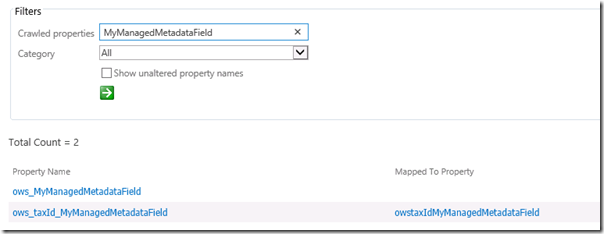
As shown on the picture above the following crawled and managed are created automaically:
| Crawled property |
Mapped managed property |
| ows_{field name} |
- |
| ows_taxId_{field name} |
owstaxId{field name} |
One crawled field (ows_MyManagedMetadataField) is not mapped to managed property initially (after first full crawl), another (ows_taxId_MyManagedMetadataField) has mapping to managed property (owstaxIdMyManagedMeatadataField), which is also created automatically during crawl. After that you should create 2nd managed property and map it to the crawled property without mapping. In all your queries, content by search web parts, search result sources, display templates, etc. you should use this second managed property which you map manually, not the one which was created automatically (for manually created managed property you may set it’s properties like Searchable, Queryable, etc. how you need, while for automatically created property Sharepoint set them and it is better to not change it). After that run full crawl again.
This is how search schema should look like if everything went correct. However if you provisioned managed metadata fields using the code shown above, you will have the following problem: after crawling crawled properties won’t be created at all or only 1 crawled property, which doesn’t have mapping to managed property, will be created. This fact it self is not critical. The problem however is that after that your KQL queries which filter the data based on managed metadata fields won’t return any data. It indicates that something went wrong during the crawling.
The problem is caused by the way how managed metadata field is provisioned. As you can see above it has the following name: MyManagedMetadataField_0, i.e. it uses format {managed metadata field name}_0. But as it turned out in order to have managed metadata fields correctly crawled it should use another format:
{managed metadata field name}TaxHTField
i.e. it should be named MyManagedMetadataFieldTaxHTField:
1: <Field Type="Note"
2: DisplayName="MyManagedMetadataFieldTaxHTField"
3: MaxLength="255"
4: Group="My Fields"
5: ID="{4FCE0732-EF53-4b43-B678-3D2FC28D9A29}"
6: StaticName="MyManagedMetadataFieldTaxHTField"
7: Name="MyManagedMetadataFieldTaxHTField"
8: Hidden="TRUE"
9: ShowInViewForms="FALSE"
10: Description="" />
This is not documented fact, but this is how Sharepoint provisions its own managed metadata fields (e.g. Enterprise keywords). If you will check Sharepoint search assemblies in reflector for “TaxHTField” you will see usages of this suffix in the code, i.e. search crawler really demands on it. This is the only change in the above example needed for making MyManagedMetadataField properly crawlable. Now you know how to properly provision managed metadata fields declaratively :).